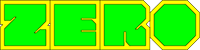This video shows how to fix startup error with automatic repair loop in Windows10.
– Get genuine Windows keys at 𝑷𝒓𝒊𝒎𝒆 𝑻𝒆𝒄𝒉 𝑴𝒂𝒓𝒕. Use ET20 for 20% OFF, links below:
✅ Windows 10 Pro key: https://bit.ly/3gCu6VK
✅ Windows 11 Pro key: https://bit.ly/31jyHdg
✅ Office 2019 Pro Plus key: https://bit.ly/2G8nLoq
✅ Office 2021 Pro Plus key: https://bit.ly/3q4P089
✅ Other Software Products: https://bit.ly/3r03TYu
This video shows how you can fix startup error with automatic repair loop in Windows10. ✅ An awesome data recovery tool I use to recover lost or deleted files: ► Learn How to Speed Up Your Windows 10 Performance: https://www.youtube.com/watch?v=_a_lhFuYLMo&feature=emb_title ► Learn How to Reset Windows 10 Back to Factory Settings Without Installation Disc: https://www.easytechstutorials.com/how-to-reset-windows-10-back-to-factory-settings-without-installation-disc/
► [SOLVED] Your PC Ran Into a Problem and Needs to Restart: Here’s what to do: https://www.easytechstutorials.com/solved-your-pc-ran-into-a-problem-and-needs-to-restart/
▬▬▬▬▬▬▬▬▬▬▬▬▬▬▬▬▬▬▬▬▬▬▬▬▬▬▬▬▬▬▬▬▬▬▬▬▬▬▬▬▬▬ ► Twitter: https://twitter.com/easy_techs?lang=en ▬▬▬▬▬▬▬▬▬▬▬▬▬▬▬▬▬▬▬▬▬▬▬▬▬▬▬▬▬▬▬▬▬▬▬▬▬▬▬▬▬▬ ▬▬▬▬▬▬▬▬▬▬▬▬▬▬▬▬▬▬▬▬▬▬▬▬▬▬▬▬▬▬▬▬▬▬▬▬▬▬▬▬▬▬ In this tutorial I will be showing you a number of ways to fix Windows 10 startup problems either in the form of Automatic Repair Loop, Your PC did not start correctly, infinite booting or some other similar start-up problems you might be experiencing with Windows 10. This could happen after Windows has installed certain updates that it finds incompatible with the software distribution or after you make certain changes to your system settings or certain applications you have installed on your PC. If you’re able to figure out the event that led to this problem, then you wouldn’t need to try all fixes, you could simply pick the method that is more likely to solve your problem and implement it.
Method 1: Use the suggested restart option If all fixes fail, then you can consider running a system restore, for that you will need to make a bootable USB with Windows 10 installation files, I have included that in this video: https://www.youtube.com/watch?v=T5Nm1OE5ciU. Music: Tobu – Roots [NCS Release]https://youtu.be/7wNb0pHyGuI
#bluescreen #automaticrepair #startuprepair #windowsstartuperror #repairloop
– For updated instructions, you can read the text version of this tutorial on our website: https://www.easytechstutorials.com/how-to-fix-automatic-repair-loop-in-windows-10-startup-repair-couldnt-repair-your-pc/
– How To Make A Windows 10 Bootable USB For FREE: https://www.youtube.com/watch?v=abpAPQH1RsI
▬▬▬▬▬▬▬▬▬▬▬▬▬▬▬▬▬▬▬▬▬▬▬▬▬▬▬▬▬▬▬▬▬▬▬▬▬▬▬▬▬▬
🧰 𝐀𝐃𝐃𝐈𝐓𝐈𝐎𝐍𝐀𝐋 𝐓𝐎𝐎𝐋𝐒 𝐀𝐍𝐃 𝐒𝐄𝐑𝐕𝐈𝐂𝐄𝐒 𝐈 𝐑𝐄𝐂𝐎𝐌𝐌𝐄𝐍𝐃
💠 Windows Data Recovery: https://bit.ly/3MTYg94
💠 Mac Data Recovery: https://bit.ly/43O2NAu
► 20% Discount Coupon – 𝑬𝒂𝒔𝒚𝑻𝒆𝒄𝒉𝒔
✅ Properly Transfer/Migrate Your Windows Apps from One PC to Another:
💠 EaseUS Todo PCTrans Pro: https://bit.ly/3quGm59
► 20% Discount Coupon – 𝑬𝒂𝒔𝒚𝑻𝒆𝒄𝒉𝒔
✅ Securely Erase Files, Folders & Volumes Permanently:
💠 Windows BitRaser File Eraser: https://bit.ly/3Ngzf9r
💠 Mac BitRaser File Eraser: https://bit.ly/3OYx1wA
► 10% Discount Coupon – 𝑬𝒂𝒔𝒚𝑻𝒆𝒄𝒉𝒔
▬▬▬▬▬▬▬▬▬▬▬▬▬▬▬▬▬▬▬▬▬▬▬▬▬▬▬▬▬▬▬▬▬▬▬▬▬▬▬▬▬▬
Disclaimer: Some of these links go to my website and some are affiliate links where I earn a small commission if you purchase, at no additional cost to you.
▬▬▬▬▬▬▬▬▬▬▬▬▬▬▬▬▬▬▬▬▬▬▬▬▬▬▬▬▬▬▬▬▬▬▬▬▬▬▬▬▬▬
🛠 𝐎𝐓𝐇𝐄𝐑 𝐑𝐄𝐋𝐀𝐓𝐄𝐃 𝐈𝐒𝐒𝐔𝐄𝐒 𝐀𝐍𝐃 𝐒𝐎𝐋𝐔𝐓𝐈𝐎𝐍𝐒
► Fix Windows Blue Screen (BSoD) (0xc000000f) A Required Device isn’t Connected: https://www.youtube.com/watch?v=T5Nm1OE5ciU&feature=emb_title
► Learn How to Troubleshoot a Laptop That Won’t Turn On: https://www.youtube.com/watch?v=Tj3lwjxvKt8&feature=youtu.be
► How To Fix Slow Startup on Windows 10 by Adjusting Your Settings: https://www.easytechstutorials.com/how-to-fix-slow-startup-on-windows-10/
🔔 𝐒𝐔𝐁𝐒𝐂𝐑𝐈𝐁𝐄: https://goo.gl/dDSBNL
▬▬▬▬▬▬▬▬▬▬▬▬▬▬▬▬▬▬▬▬▬▬▬▬▬▬▬▬▬▬▬▬▬▬▬▬▬▬▬▬▬▬
🗣 𝐅𝐎𝐋𝐋𝐎𝐖 𝐔𝐒 𝐎𝐍 𝐒𝐎𝐂𝐈𝐀𝐋 𝐌𝐄𝐃𝐈𝐀
► Reddit: https://www.reddit.com/user/EasyTechs
👨👩👧👦 𝐒𝐔𝐏𝐏𝐎𝐑𝐓 𝐔𝐒 𝐎𝐍 𝐏𝐀𝐓𝐑𝐄𝐎𝐍: https://www.patreon.com/easytechs
👁 𝐀𝐁𝐎𝐔𝐓 𝐓𝐇𝐈𝐒 𝐕𝐈𝐃𝐄𝐎
Method 2: Using the start-up repair tool.
Method 3: Use the registry backup command called regback. This command replaces your registry configuration with the last known good configuration you have on your PC, so basically changing your registry configuration to the configuration of your most recent successful bootup.
▬▬▬▬▬▬▬▬▬▬▬▬▬▬▬▬▬▬▬▬▬▬▬▬▬▬▬▬▬▬▬▬▬▬▬▬▬▬▬▬▬▬
🎶🎶 𝐁𝐀𝐂𝐊𝐆𝐑𝐎𝐔𝐍𝐃 𝐌𝐔𝐒𝐈𝐂