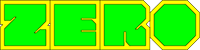3D Text Quick Tutorial!
In this short video I will show you how to create 3D text with an emoji in Adobe Fresco.
Want more short tutorials? Leave a comment!
In this short Procreate and Adobe Fresco tutorial we’ll do the following to create this 3D text with an emoji
✔ Use Add Text in the Actions menu in Procreate to create a text layer
✔ Pick an emoji you like and make it nice and big
✔ Export the canvas as a PSD to Adobe Fresco
✔ Make the background layer transparent
✔ Use the multicolor eyedropper tool and zoom out until the emoji fits in the circle
✔ Use the + to add the emoji as a swatch
✔ Turn the background layer back on and turn off the visibility of the emoji layer (or simply remove it)
✔ Use the hard round under the pixel brushes and set it to the emoji swatch
✔ Now you can create 3D text!
Now you’ll never wonder how to create 3D text in Procreate and Adobe Fresco again!
★Get my TREASURE CHEST full of Procreate freebies: https://freefromflo.com
∾∾∾∾∾∾∾∾∾∾∾∾∾∾∾∾∾∾∾∾∾∾∾∾∾∾∾∾∾∾∾∾∾∾∾∾∾∾∾∾∾
✎ MY GEAR
I work with an iPad Pro 12.9 inch 256GB: https://amzn.to/3n7arSl
I also use an Apple Pencil 2: https://amzn.to/2HTD7y5
And here you’ll find my Apple Pencil grip: https://amzn.to/3px2ZkR
(note that these links are affiliate links, this means that I get a small fee when you purchase something, at no extra cost for you of course!)
∾∾∾∾∾∾∾∾∾∾∾∾∾∾∾∾∾∾∾∾∾∾∾∾∾∾∾∾∾∾∾∾∾∾∾∾∾∾∾∾∾
★Get more out of Procreate with over 200 of my handmade Procreate brushes: https://gumroad.com/l/procreatemegapack
Be sure to check out my other Procreate easy drawing tutorials as well. In those real time drawing tutorials you will draw things like a city skylines, animals. a variety of landscapes, lips, an eye and more using the free brushes that come with Procreate: https://www.youtube.com/playlist?list=PLjTjiGdGPyO3Yca4bT5S073QlrHacObpT ◈◈◈◈◈◈◈◈◈◈◈◈◈◈◈◈◈◈◈◈◈◈◈◈◈◈◈◈◈◈ ★★Still reading? So there are people doing that huh? Thank you so much. I hope I’m able to inspire people to draw and paint or else entertain people with my videos and tutorials. If you have any questions, please feel free to leave a comment.★★
——————- Thanks so much for watching! See you next time ❤
– Flo –
#shorts #adobefresco #drawing
★★★★★★★★★★★★★★★★★★★★★★★★★★★★★★★
✔ SUBSCRIBE to my channel and turn on notifications to make sure you won’t miss any of my new videos
✔ Get my Procreate brushes to follow along the digital art tutorials: https://artwithflo.com/procreate-brushes
✔ Follow Flo on Instagram, Facebook and Twitter for even more art
✔ Keep practicing and have FUN!!
Join the BIGGEST Procreate community at Patreon to watch more and longer video tutorials, get free brushes and get in touch with other Procreate creators: https://www.patreon.com/artwithflo
◈◈◈◈◈◈◈◈◈◈◈◈◈◈◈◈◈◈◈◈◈◈◈◈◈◈◈◈◈◈
Let’s keep in touch!
►Patreon: https://www.patreon.com/artwithflo
►Skillshare: https://www.skillshare.com/r/user/artwithflo
►Instagram: https://www.instagram.com/floortjesart
►TikTok: https://www.tiktok.com/@artwithflo
►Facebook: https://www.facebook.com/ArtwithFlo
►Twitter: https://www.twitter.com/floortjesart
►Tumblr: https://artwithflo.tumblr.com/
►Grab my brushes: https://artwithflo.com/procreate-brushes
Art with Flo is all about having fun making digital art! It doesn’t matter if you just got started making digital art or if you already have a bit more experience. I make Procreate video tutorials that are easy to follow and I will guide you through all the steps. You will be learning while doing! I’m sure we’ll have a lot of fun together.
Find art inspiration everywhere around you and get motivated to draw! Anyone can learn how to draw, as long as you stay focused, be patient and practice a lot. Oh.. and watch the Art with Flo tutorial videos of course!